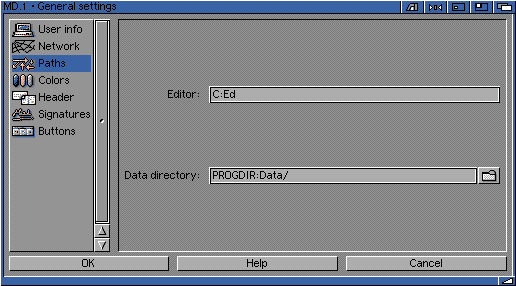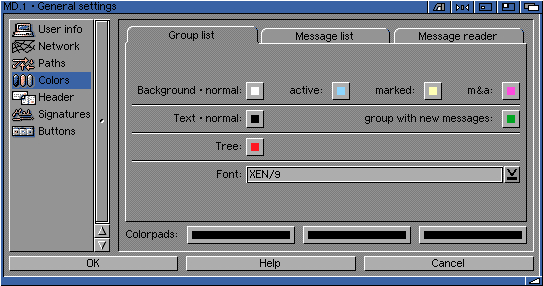Go to the previous, next, chapter, table of contents.
8.4 Configuring Microdot-II (Settings GUI)
Configuring Microdot-II is really easy. Being a NetConnect user, many of the settings will be
inserted into the Settings GUI automatically!
Microdot's preferences are configured from a central settings interface. Goto the Settings
Menu and select "General Settings".
The first option within the settings GUI is the User Info folder.

- Your real name - this is obvious, just insert your real name!
- Your organization's name - if you are part of company then insert the companies
name into this box. If not, the just put "Private User" or "Microdot-II User" or even leave
it blank.
- Time zone (GMT +/-) - you may need to slide the slider to the amount of hours that
your country is forward or behind GMT.
- Daylight saving time -
The next folder within the settings GUI is the Network preferences.

- Type of connection - for Internet connectivity choose "Internet (POP3/ESMTP/NNTP)"
as the other two options are for BBS/comms use.
- POP3 (mail) account - insert your POP3 userid (usually the same as your login
name), then your POP3 server and then your password (this is usually the same
password you use for dialling your providing).
- Delete mail on server? - best check this as "yes". This will delete the mail on your
server once it has downloaded. If you do not do this you mail in your mailbox (at your ISP)
will become larger and larger!
- (E)SMTP (relay) server - this is your mail server for sending mail.
- NNTP (news) server - this is your news server.
- Your real email address - insert your correct email address into here. This is used
to make sure your Return mail to: option is set when sending mail (ie. so when someone
replies to you, the mail is sent back to you correcty).
- When fetching articles - the only get headers option is recommended - allows
you to collect just the subject headers for news messages. If you select get both headers
and bodies Microdot will download the subject header and content when collecting news (and
this will take ages!).
This is just a folder to select a couple of paths.
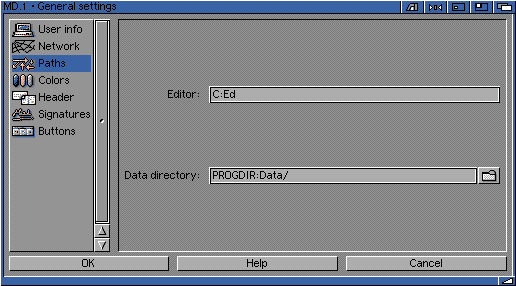
- Editor - allows you to choose an external editor
- Data directory - select the directory where mail data will be saved
One of the best options for Microdot is that you can select practically any colour for nearly
every option within the message handler.
The Group List is the main GUI where you see all your mail folders and newsgroups.
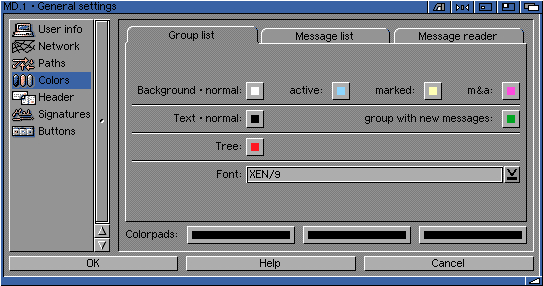
There are also colour options for the Message List and the Message Reader. Our
advice is just to experiment with the colours until you find the best solution.
Turn to the next page for more information about Settings....
Go to the previous, next, chapter, table of contents.